I convert pdf to jpg using Boxoft PDF TO JPG-Freeware.Tt Is a freeware to convert pdf files to a jpg image files .Read more detail and download here freeware convert pdf to jpg file with Boxoft pdf to jpg (freeware).
This is 3 Easy step to to convert pdf to jpg. with Boxoft PDF TO JPG-Freeware
Step 1 Open up Boxoft PDF TO JPG-Freeware Batch convert Mode you select it.
Click on next.
Step 2 Add the files you want to convert a pdf file by clicking and window open, select the file you want to convert pdf to jpg pdf files you want, then press open.
Step 3 convert pdf to jpg file with clicking the convert window appears, select Jpg file folders that are created are stored anywhere.
When selected, the program will not convert (convert) completely up status window appears that conversion is complete.
If you want to see the pdf jpg file from conversion click ok to open a folder that contains files. Jpg files already on the folder in third step,



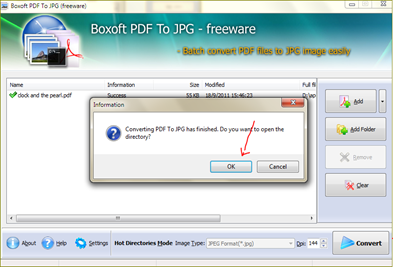








1 comments:
Very good tutorial.Thanks for the above blog.You mentioned just three steps to convert the pdf file in jpg file.That is useful in day to day work routine.Very well explained through the screenshots.Thanks once again.
digital signatures
Post a Comment