Photoscape. is a freeware easy to use. Be composed of various images, as well as Advanced Photoshop image editor that is not free, Today I try to compose images using the capabilities of the tool (Tools) clone stamp in Photoscape freeware for coloring hair. Then write for sharing easy step to change hair color with freeware photoscape.
Figure 1 shows the windows of software PhotoScape.
Easy step to change hair color with freeware photoscape
First. Opening an image editing software to edit the image, click on the menu.
Next Dragging the image to change hair color. From the center window.
third, at Home tab, click the brightness of colors.
Fourth Dragging the slider to change the color of the light in the window of color. This screen will appear. Let us see the color change. Move the search. We want to change the color of the hair is of that color.
5 Click OK.
Figure 2 shows an image object raising.
sixth. add the object.
seventh., Click Add Picture.
eighth Results window, select the image appears. Select a source to change hair color in one click Open.
Figure 3 shows the image window. And use the zoom in and out.
step 9. Clicking the image. Magnifying glass to. Reduce or expand the window. Then drag the image onto the two together as shown.
step 10. mix the image to include the two together.
Figure 4 includes images and objects in the program Photoscape.
step 11. The image and the object appears, click OK.
Figure 5 Clone stamp tool in Photoscape.
step 12 Click on the menu Tools.
step 13. click Clone stamp
step 14. Choose the size of the brush. Used to point or small spot.
step 15 Click once on the spot. Clone the desired image to the left.
step 16 Click once on the Max Brewer Clone stamp tool used by such machines to Clone the image from the right bank to the left bank. Drag the mouse to remove the spread no spread via mouse would not make Clone is still intact. Click and hold the mouse, and then gradually spread to the area you want to change color like the original. I only kept locally.
Figure 6 cover and cut the pictures to use.
step 17., After the desired image. Drag the mouse to crop the image you want to use, click the image.
step 18 Select Save image kept me active.
Video explains the hair color with freeware Photoscape.


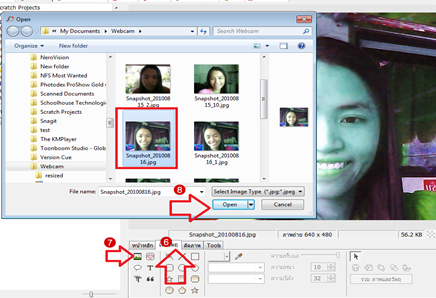

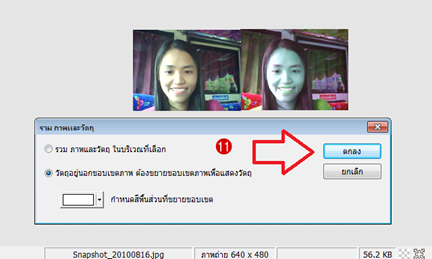











0 comments:
Post a Comment